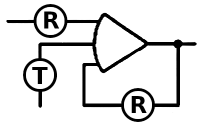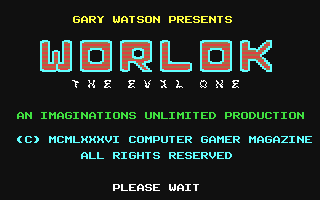In this guide, we take you step-by-step through the process of customizing, configuring, and optimizing DOS programs to run seamlessly on the HP 95LX, HP Omnigo 100, and similar palmtop computers. From verifying compatibility and eliminating unnecessary files to troubleshooting keyboard limitations and compressing files for efficient storage, each aspect plays a crucial role in maximizing the functionality and performance of DOS programs on these portable computing devices. By carefully following these procedures and making the most of the resources available, users can unlock the full potential of their HP 95LX and similar palmtops and ensure a productive and seamless retro computing experience.
Configuration Procedures for DOS Programs in Retro Palmtops
Hewlett-Packard emphasizes that the HP 95LX has limited DOS compatibility, equivalent to DOS 3.20 on standard PCs. However, this does not guarantee full IBM PC compatibility, so care should be taken when running DOS programs to verify program compatibility.
Display and Memory Requirements for DOS programs on Palmtops:
Before running DOS programs on the HP 95LX, check their display and memory requirements. Programs that are incompatible with an MDA display or that require a CGA, EGA, or VGA display won't work on the 95LX, or programs that demand a full 80-columns display won't work on HP Omnigo 100. Memory requirements indicate the amount of system RAM required for operation.
To check available memory use CHKDSK in DOS on the HP 95LX and other palmtops (navigate to FILER, highlight CHKDSK and press F4 on the 95LX). You can adjust the amout of system RAM you have by entering SET UP and then pressing System Memory. Press
Disabling System Manager and Additional Considerations:
To disable System Manager and free up memory, create or modify a CONFIG.SYS file with the command `shell=command /p` as the first line. Reboot the 95LX for the changes to take effect. If necessary, System Manager can be reactivated by typing `$sysmgr' at the DOS prompt.
Programs that require expanded or extended memory, as well as those that access COM2 or use interrupts for serial communications, may not function properly on the 95LX. Consult the program documentation or technical support for details.
Eliminate unnecessary files for running DOS programs on the HP 95LX
Many programs come with an excess of files, some of which are not essential to the program's functionality. To optimize disk space usage, it's important to determine which files are necessary and which can be safely removed.
Typically, files such as help files, install files, display drivers, font files, and text files are prime candidates for elimination to conserve disk space.
A systematic approach involves creating a temporary directory on a desktop PC, copying all program files there, and methodically examining each file. Documentation often clarifies the purpose of each file, aiding in decision making. Only essential files should be retained to maintain program functionality.
Configuring a Program for the HP 95LX and Omnigo 100
After identifying the necessary files, the next step is to configure the program to run on the HP 95LX. This process is best done on a PC due to the excess of files that are irrelevant once the configuration is complete.
Display Configuration of Palmtops:
Most programs provide options for color, monochrome, or LCD display settings. However, adjustments are required for compatibility with the HP 95LX and HP Omnigo 100. Colors must be configured for white text on a black background to display as black text on a white background on the 95LX. Monochrome and LCD display settings are preferred when available.
Screen Sizing and Display for running DOS programs on the HP 95LX:
Some programs allow the user to resize the display or split the screen into windows. Adjustments may be necessary to fit the 40x16 display dimensions of the 95LX and 30 to 50 columns by 15 rows display on the HP Omnigo 100. The screen resolution is the major limitation in running DOS programs on the HP 95LX and HP Omnigo 100. Yet, if a program does not have the ability to change its display size, we can still use the program by setting the 95LX display command, DISPCTL. By including the DISPCTL command in a batch file that starts our program, the program can be configured automatically.
Environmental Variables:
Determine if the program requires certain environment variables to control operating system behavior. These variables are often set using SET or PATH commands in the AUTOEXEC.BAT file. Ensure that the environment variables are set properly to facilitate program functionality.
After configuring the program settings, make sure that all necessary files and environment variables are in place before transferring them to the HP 95LX.
Testing the DOS program on the HP 95LX and HP Omnigo 100
First, transfer the configured files to the device. Then, prepare for a trial run while ensuring the safety of data on the device.
Remember to take safety precautions. Before proceeding, make sure there is no critical data on the 95LX that could be lost. If you previously created a CONFIG.SYS file, reboot the 95LX by pressing to access the DOS prompt.
Observe its behavior. To start the program on the HP 95LX, follow the same steps as on a PC. Additionally, launch the program on a PC to have a full-screen reference for comparison.
If the screen on the 95LX remains blank or frozen, follow these steps:
To ensure visibility, try moving the window of the 95LX using . If rebooting fails, perform a manual reboot by pressing
Troubleshooting for Running DOS Programs on the HP 95LX
Consult the program's documentation to resolve potential problems related to memory requirements, display modes, and serial port usage. Remember to adjust system memory settings via SET UP if necessary, and make sure COM2 remains unchecked to prevent lockups.
To evaluate display behavior, run the program on the 95LX and observe the display behavior. If display anomalies occur, quit the program and type `dispctl -c' at the DOS prompt to disable cursor tracking. Restart the program to evaluate improvements in screen behavior.
As for a comparative analysis to compare with PC experience, perform the same actions on the PC while running the program to compare behaviors. This comparison helps to evaluate the effectiveness of the setup and quickly identify problem areas for execution of DOS programs on the HP 95LX.
Keyboard limitations and workarounds
 The keyboard layout on the HP 95LX and HP Omnigo 100 can pose challenges, particularly with regard to the arrangement of numeric keys and symbols. Understanding these limitations is critical to maximizing program usability.
The keyboard layout on the HP 95LX and HP Omnigo 100 can pose challenges, particularly with regard to the arrangement of numeric keys and symbols. Understanding these limitations is critical to maximizing program usability.
Key arrangement: The 95LX has an extended keyboard, where the numeric keys typically found on the top row of a full-size keyboard are located on the keypad. In addition, symbols such as +, -, and / typically found on a standard keyboard are also found on the 95LX's keyboard. However, HP Omnigo 100 has no numeric keypad part, and has only 5 function keys. Both have non-standard key placements.
As for functional differences, certain programs interpret keystrokes differently depending on whether they are generated from the keypad or the top row of numbers. Also, the lack of shift arrows on the 95LX compared to a PC may limit program functionality.
Workarounds for limitations of keyboards of palmtop computers:
Reassign keys: Some programs, such as Grandview, offer the ability to reassign keys. Users can configure new key assignments on a PC and then transfer the keyboard files to the 95LX. Alternatively, macros can be set up for specific keys, or ASCII codes can be entered to enter specific characters.
Creating Macros: For programs that allow macro creation, users can create macros to streamline repetitive tasks. For example, if (-) needs to be used frequently, a macro can be created to enter (-) and assigned to a Ctrl key combination.
Using ASCII Codes: In cases where direct entry of characters such as (-) is not possible, users can enter ASCII codes to enter specific characters. For example, holding down
Viewing 80x25 DOS programs on palmtops
Cursor tracking and display adjustment: When operating in DOS mode, the HP 95LX display shows only a portion of the full 80-column by 25-line DOS screen. Cursor Tracking automatically adjusts the window to display the portion of the screen in which the cursor is located.
To set and manage cursor tracking, the DISPCTL command can be used to enable or disable automatic cursor tracking and Alt-Arrow key movement. By default, both features are enabled at boot time.
Disabling automatic cursor tracking may be necessary for certain DOS programs to prevent unwanted screen scrolling. To disable cursor tracking, type `dispctl -c` at the DOS prompt.
To re-enable automatic cursor tracking, reboot the system or type `dispctl +c' at the DOS prompt.
The Alt-Arrow and Shift-Alt-Arrow keys facilitate movement across the entire 80-column screen. These keys can be disabled with `dispctl -k` and enabled with a system reboot or the `dispctl +k` command. Both commands, `-c` and `-k`, can be used together, but at least one of them must be included in the command.
Compressing files to optimize disk space of palmtops
Precautions for running DOS programs on the HP 95LX
After configuring and testing a program, the next step is to reduce its disk space requirements by compressing files. However, certain precautions must be taken to avoid problems with program functionality.
Make sure that programs that require separate configuration are not compressed until after they have been configured. In addition, if reconfiguration becomes necessary, the programs must be decompressed first.
DIET and PKLite are two compression utilities, available as freeware and shareware respectively, designed to compress .COM and .EXE files to reduce disk space. These utilities automatically expand in memory when loaded, eliminating the need for recompression.
DIET typically produces files at least 10% smaller than PKLite, but may run slightly slower. Support files for most programs cannot be compressed unless the compression utility is always present in memory or manually decompressed before use.
Running DOS programs on the HP 95LX from System Manager
Running programs while System Manager is running can improve efficiency by allowing users to avoid exiting the program to access built-in applications. However, adjustments may be necessary to accommodate program execution within System Manager.
Check System Manager Status: To determine if it is necessary to disable System Manager, open FILER and select